FP TrendingOct 12, 2022 16:34:52 IST
The growth of the internet has been a boon for both consumers and advertisers. E-commerce portals and other websites often track a person’s sensitive information to send targeted advertisements. If you do not want websites to collect or track your browsing data from your devices, you can send a Do Not Track request to them.
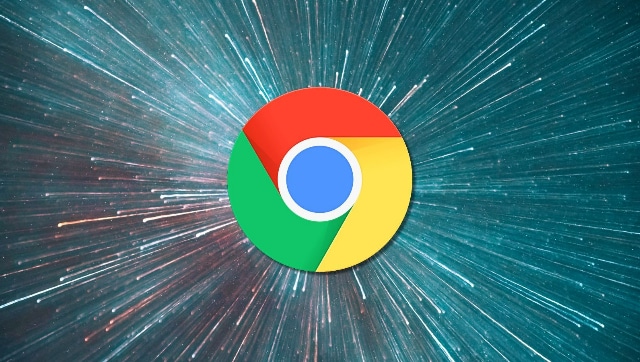
Image Credit: Unsplash
However, some websites may continue to track your data even after you have sent a Do Not Track request. According to Google Chrome’s help page, “Most websites and web services, including Google’s, don’t change their behavior when they receive a Do Not Track request. Chrome doesn’t provide details of which websites and web services respect Do Not Track requests and how websites interpret them.”
By default, the do not track setting is turned off on systems. Here are the steps to send a Do Not Track request from your devices:
For Android users:
― Open the Chrome app on your mobile.
― Go to the three vertical dots on the right of the address bar. Choose Settings.
― Under the basics tab, select Privacy and security.
― Tap Do Not Track and toggle the setting to on.
For Computers:
― Go to the Chrome icon on your system.
― Click on the three dots icon and then go to Settings.
― Click on Privacy and security and choose Cookies and other site data.
― Turn on “Send a “Do not track” request with your browsing traffic”.
For Apple users, the Do not track feature is not available.
Another thing you can do to protect your privacy is to disable third-party cookies and other invasive tools. This can be done by AdChoices and WebChoices. AdChoices is a service offered by the Digital Advertising Alliance, which self-regulates to provide users an alternative from targeted advertising. WebChoices is a tool under the service that can enable you to withdraw tracking consent from several companies at once. Both are only applicable for companies that take part in the programme.
How to send Do Not Track requests to websites using Google Chrome; check step-by-step guide
Philippines Pandemic
Post a Comment